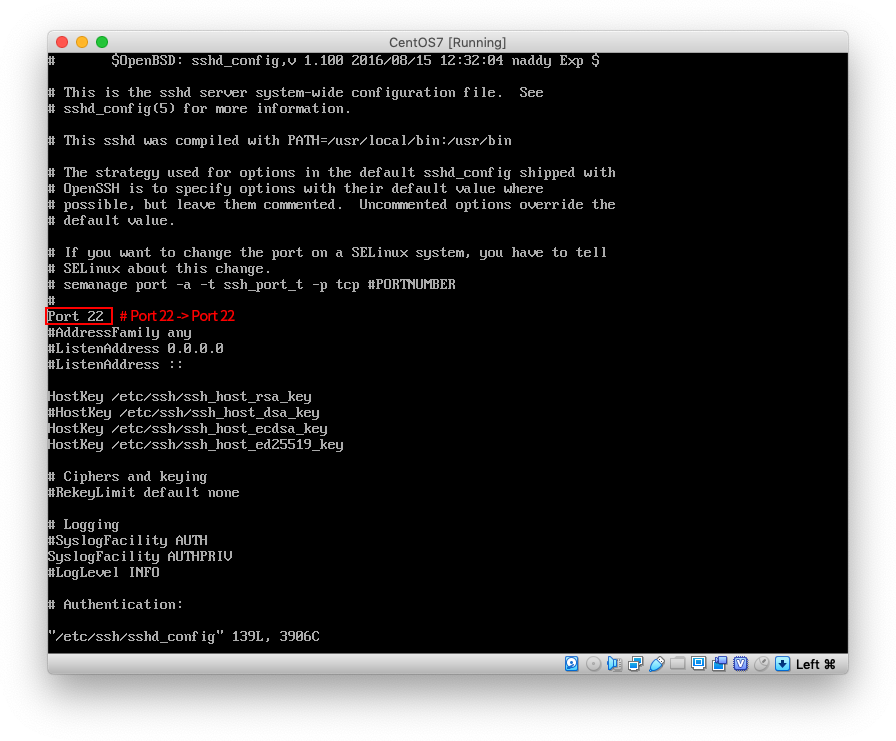-
Add Chrome repository
$ sudo vi /etc/yum.repos.d/google-chrome.repo [google-chrome] name=google-chrome baseurl=http://dl.google.com/linux/chrome/rpm/stable/$basearch enabled=1 gpgcheck=1 gpgkey=https://dl-ssl.google.com/linux/linux_signing_key.pub :wq -
update respository
$ sudo yum install -y google-chrome-stable -
install chrome
$ sudo yum check-update -y
기존에 CentOS7 에서 루트 계정으로 크롬을 실행시키려면
/usr/bin/google-chrome 파일의 맨 마지막줄에 --user-data-dir 을
추가해주면 실행 됬지만 CentOS7.x 로 업데이트 되면서 이 방법만으론
실행되진 않고 --no-sandbox 구문을 추가해 줘야 합니다.
CentOS7.x 버전에서 루트 계정에서 단순히 한번만 크롬을 실행시키려면
google-chrome --no-sandbox --user-data-dir
하면 되고 지속적으로 루트 계정으로 크롬을 실행시키려면
$ vi /usr/bin/google-chrome맨 마지막 줄의
exec -a "$0" "$HERE/chrome" "$@" <= 이부분에
"--no-sandbox --user-data-dir" 를 아래와 같이 추가해주면 됩니다.
exec -a "$0" "$HERE/chrome" "$@" --no-sandbox --user-data-dir'Infrastructure' 카테고리의 다른 글
| CentOS (0) | 2020.07.11 |
|---|---|
| CentOS7 VScode install (0) | 2020.07.11 |
| CentOS7 일반 유저 권한설정 (0) | 2020.07.11 |
| CentOS7 golang Install (0) | 2020.07.11 |
| CentOS7 Kubernetes Install (0) | 2020.07.11 |